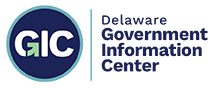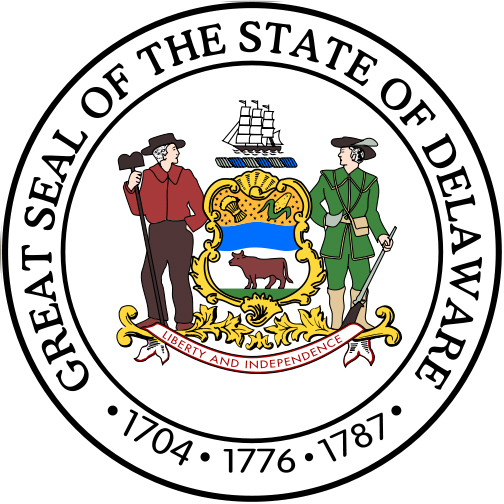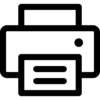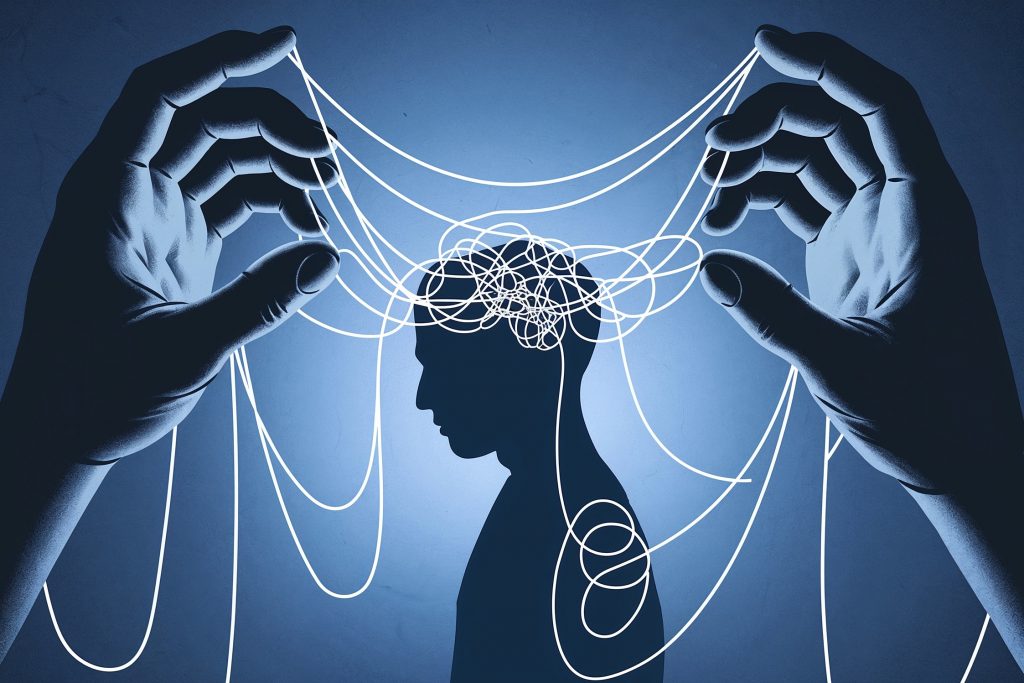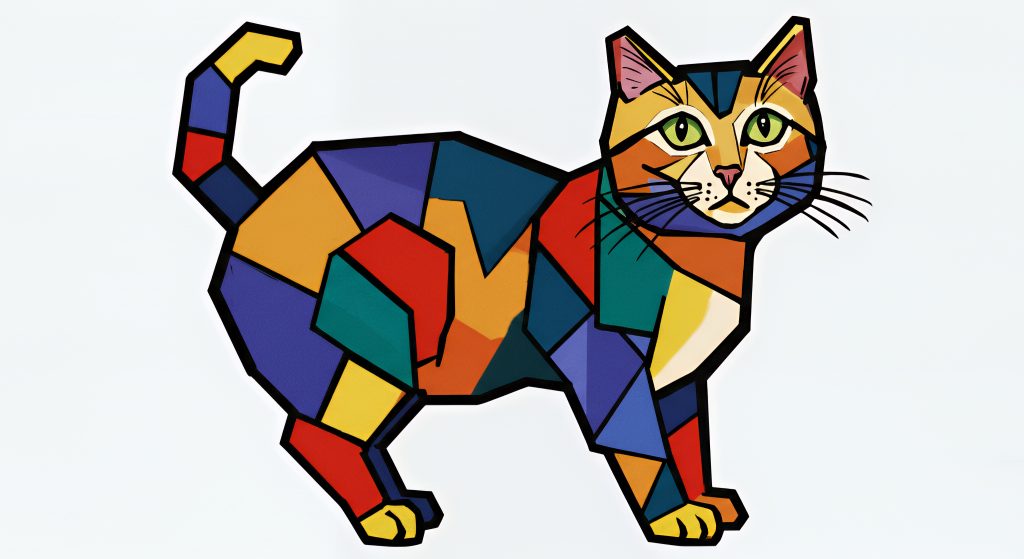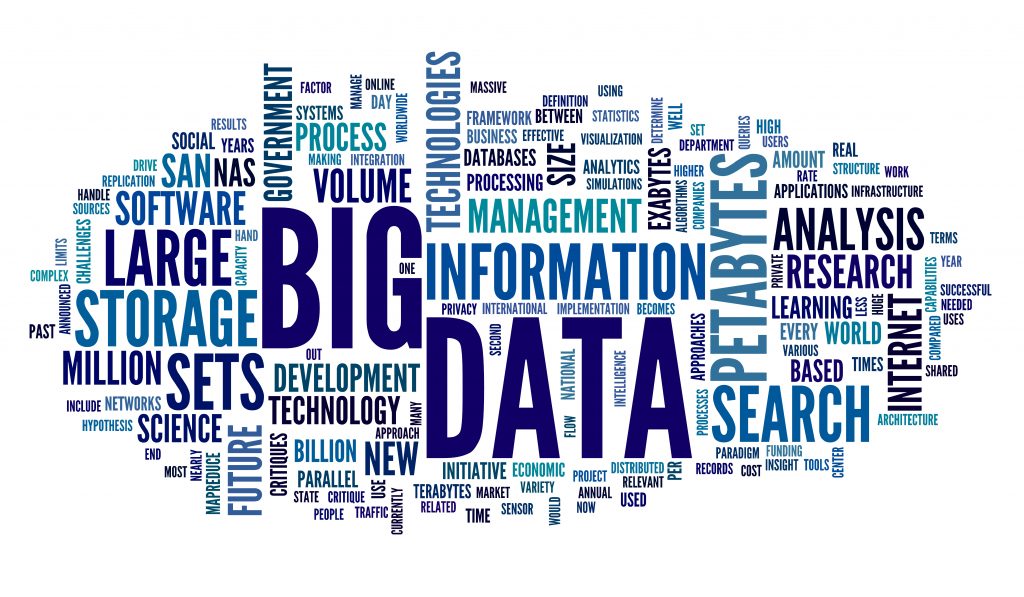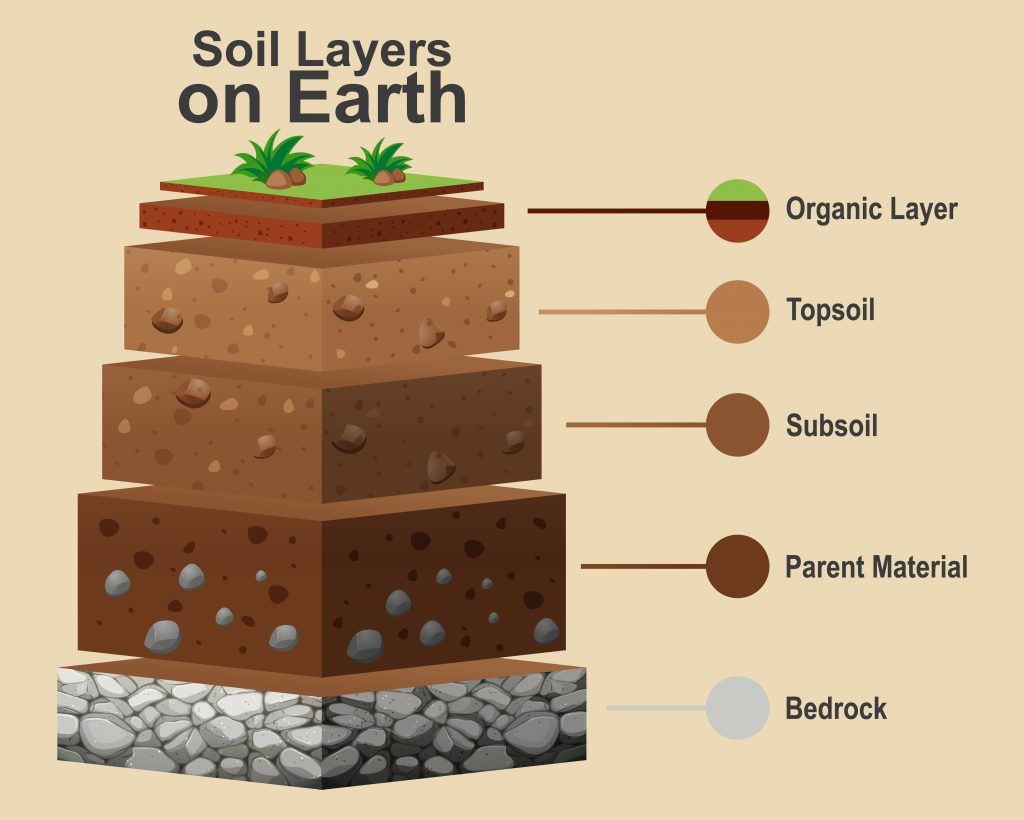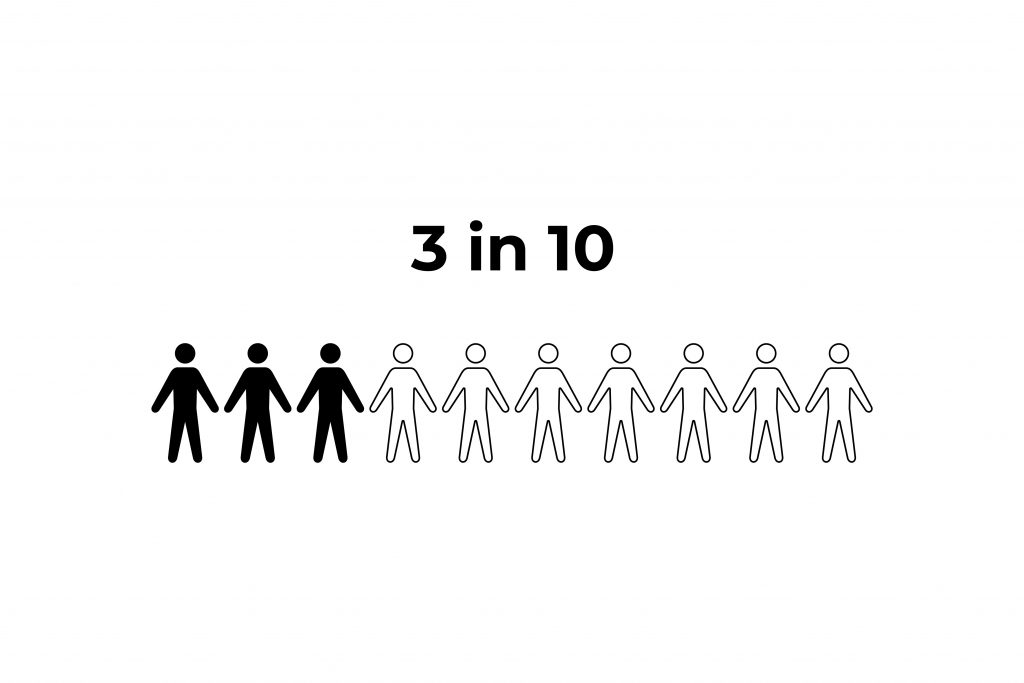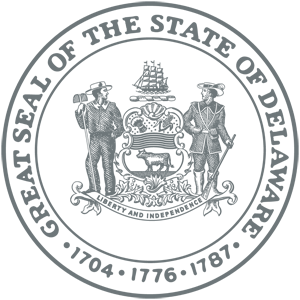Adding Alt Text in WordPress
Accessibility compliance requires that every image on a website has alternative, or alt text entered.
This text allows screen reading software to describe the images to those who have visual challenges.
Let’s use this photograph taken over Rehoboth Beach as an example:

Here’s how to add a new photo to a WordPress page and enter the alt text in block editor mode:
Step One
Log in to your WordPress account and open the page to which you want to add the beach photo.

Step Two
Select either the blue plus icon at the top left of the dashboard, or the Add Block plus icon on the right of a new line on the page.

Step Three
If you’ve selected the Add Block plus icon on the right, you will see this menu appear:
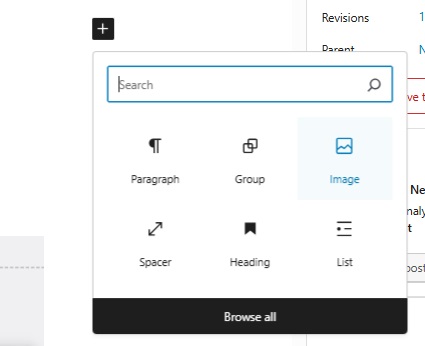
If you’ve selected the blue plus icon at the top, you will see the menu below.
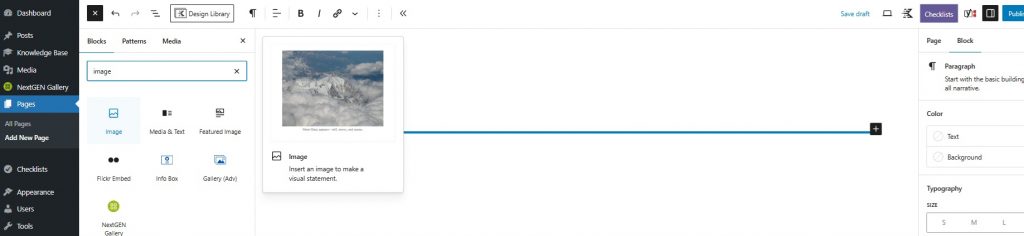
In either case, type “image” into the search field. Select Image from the icon menu.
Step Four
You will see the window below open. Select the Media Library option.
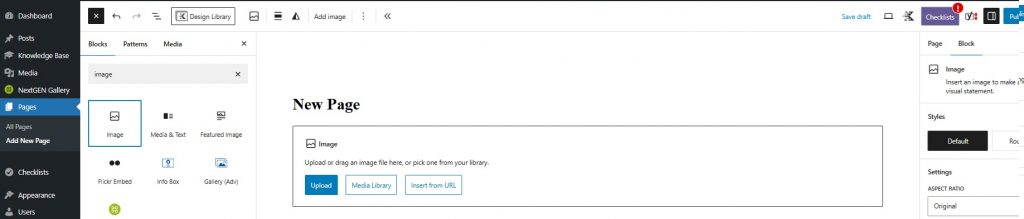
Step Five
Next, select Upload Files and choose the photo you want to use from your own files.
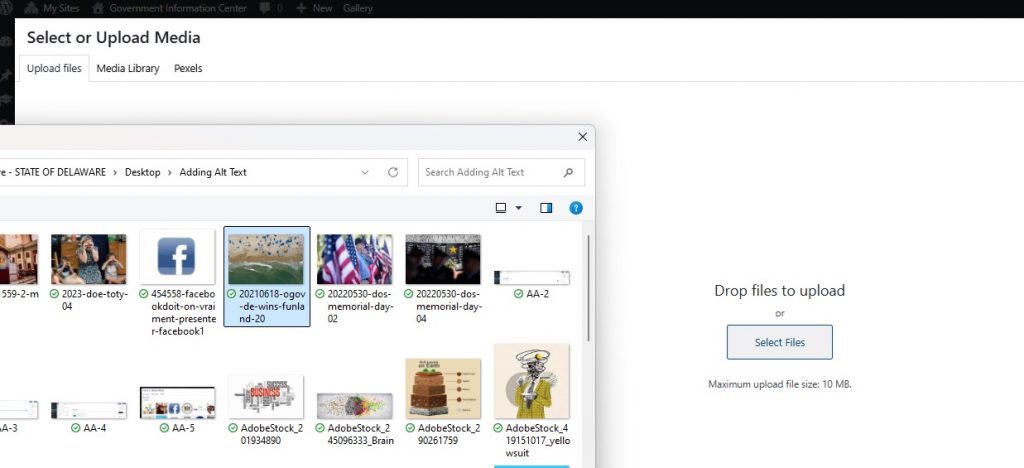
Step Six
When the image is uploaded, you will see the following window that includes a field on the right titled Alternative Text.
Enter your alt text here, and it saves automatically when you close the window.
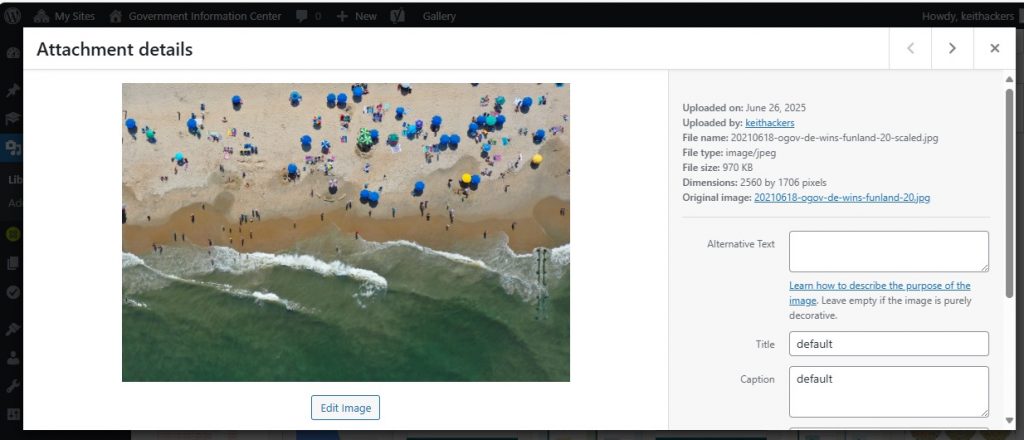
Review
The alt text we entered for this image reads:
“Aerial view of a crowded beach with colorful umbrellas, people relaxing on sand and swimming in the ocean, waves crashing onto the shore, vibrant and lively.”

How Did We Come Up With That?
Good alt text captures the spirit of the image, rather than describing every single aspect. We chose words that explained the viewpoint angle, the colors and waves in a straightforward way, with a little poetic assessment at the end: vibrant and lively. That makes sense if an image is chosen to be representational or used as a stock selection rather than a specifically identifiable scene. For instance, the alt text above makes sense in a post about the first day of summer or a holiday weekend.
But what if the photo was instead being used in a story about an increase of harmful UV sun exposure? A more contextualized alt text for the same image might instead read:
“Aerial view of a crowded beach on a sunny day, with many people using umbrellas as their only sun protection.”
What if the photo was used alongside an announcement regarding a new restriction on the use of drones?
“Aerial view high above a crowded beach, taken by a photographer using a remote-controlled drone.”
The goal with alt text is to explain the image in the context of its selection.
How to Add Alt Text to an Image Already on a Page
STEP ONE: Open the published page
STEP TWO: Click the image(s) that need to be checked
STEP THREE: Over to the right under “Block” you will see a field that is labeled “Alternative Text”.
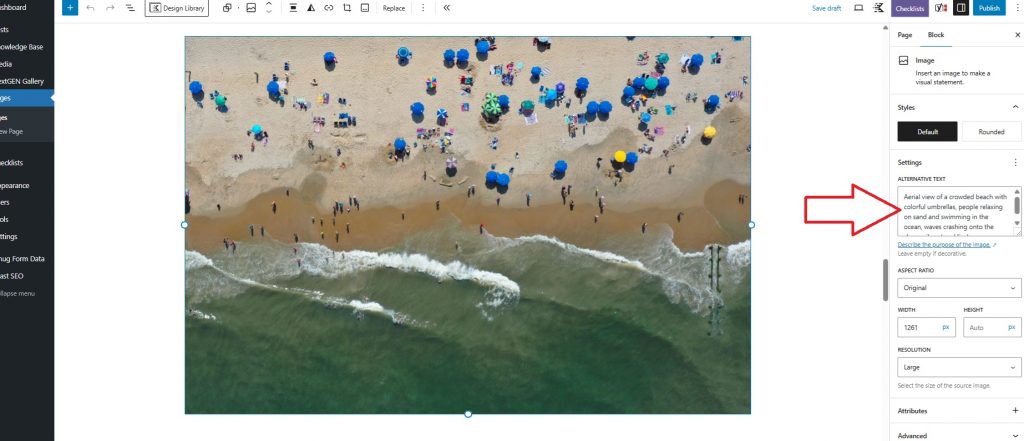
STEP FOUR: Confirm if adequate alternative text is present. If not, add it.
STEP FIVE: Click the blue “Save” button to update the published page.
Things to Remember
- Keep your alt text description as brief as possible; One or two sentences, no more than 125 characters total.
- Eliminate extraneous descriptive words such as “An image of…” or “A picture of…” unless the type of image is not a photograph, like a cartoon. (See examples below)
- Don’t copy and paste content that is also on the web page.
- Remember the context is what matters, rather than describing every detail.
Alt Text Examples for Different Types of Imagery
If You’re Stuck
Consider plugging the image into any number of free online AI alt text generators to let them come up with a first draft:
https://popupsmart.com/tools/ai-alt-text-generator
https://teachonline.asu.edu/image-accessibility-generator
https://theblue.social/generate-image-alt-text
But remember, an AI engine doesn’t know the context of the image, so make sure you review and edit your results. Make sure the tone of the alt text matches the context of its surroundings.