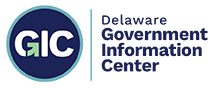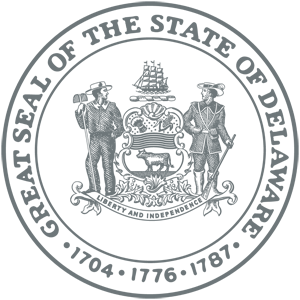Accessible PDFs
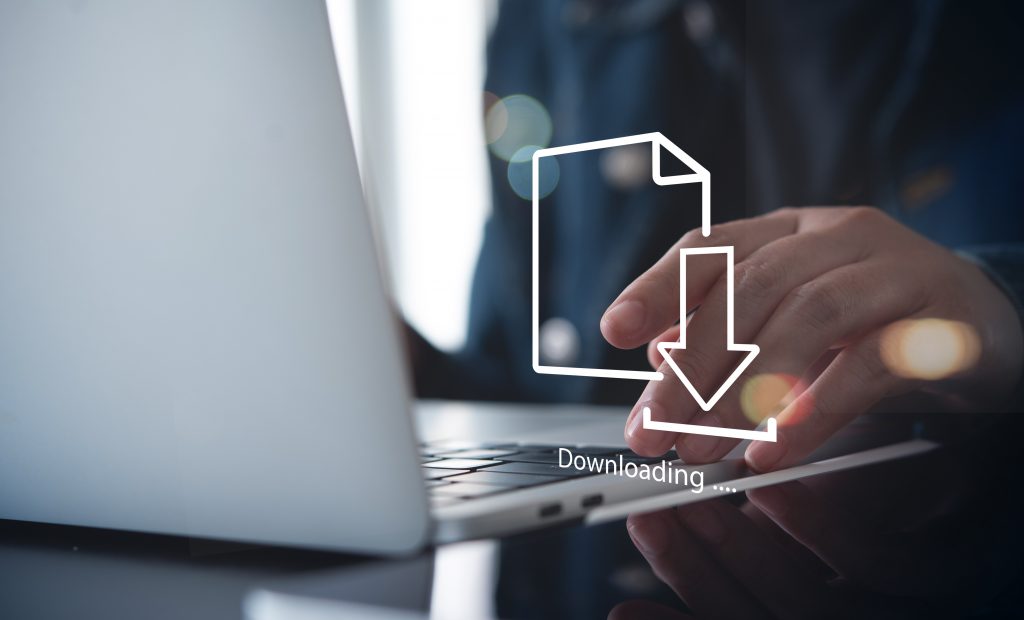
Portable Document Files, or PDFs are a major source of accessibility issues across the internet. Many government organizations have internal systems built around the use of PDFs, involving things like press releases or content that previously existed in physical form such as memos or written policies. While it is convenient to simply add a PDF as a downloadable attachment, be advised that it must meet certain criteria in order to be accessible to the disabled.
A reminder that ADA and Section 508 compliance requires government websites to ensure that all digital content — including PDFs — is accessible to people with disabilities. PDFs may contain vital information such as application forms, public notices, or reports. If these aren’t accessible, people using assistive technologies like screen readers are effectively excluded.
What Makes a PDF Accessible?
Accessible PDFs:
- Have searchable, selectable text, not just scanned images.
- Use tagged structure to define headings, lists, tables, reading order, etc.
- Include alternative text for images, charts, or diagrams.
- Use proper contrast, fonts, and layout for readability.
- Support keyboard navigation (no mouse required).
- Use document language and metadata.
- Contain logical tab order and reading order.

Inaccessible PDFs:
- Are scanned images with no text recognition.
- Lack tagging, so screen readers can’t interpret structure or reading order.
- Have missing or incorrect alt text on images.
- Use complex layouts or tables not properly marked up.
- Contain color-dependent instructions (e.g., “Click the green button”).
- Have missing document properties (title, language).
How to Review PDFs for Accessibility
These steps apply whether you’re auditing existing PDFs on your WordPress site or preparing new ones.
Step 1: Take Inventory of Your PDFs
- Use a sitemap scan, content audit tool, or manual review to list all PDFs linked on your site.
- Prioritize essential documents (forms, notices, policy guides, public information).
Step 2: Run an Automated Accessibility Checker
PDF Accessibility Validation Engine
We recommend the free, online PAVE tool. PAVE is an acronym for “PDF Accessibility Validation Engine.” It was launched at the ICT Accessibility Lab of the Zurich University of Applied Sciences (ZHAW) It was developed in collaboration with the Swiss Association of the Blind and Visually Impaired.
PAVE allows the user to upload a PDF, provides detailed and specific information about any accessibility issues, and even corrects simple issues so you can download an improved version immediately.
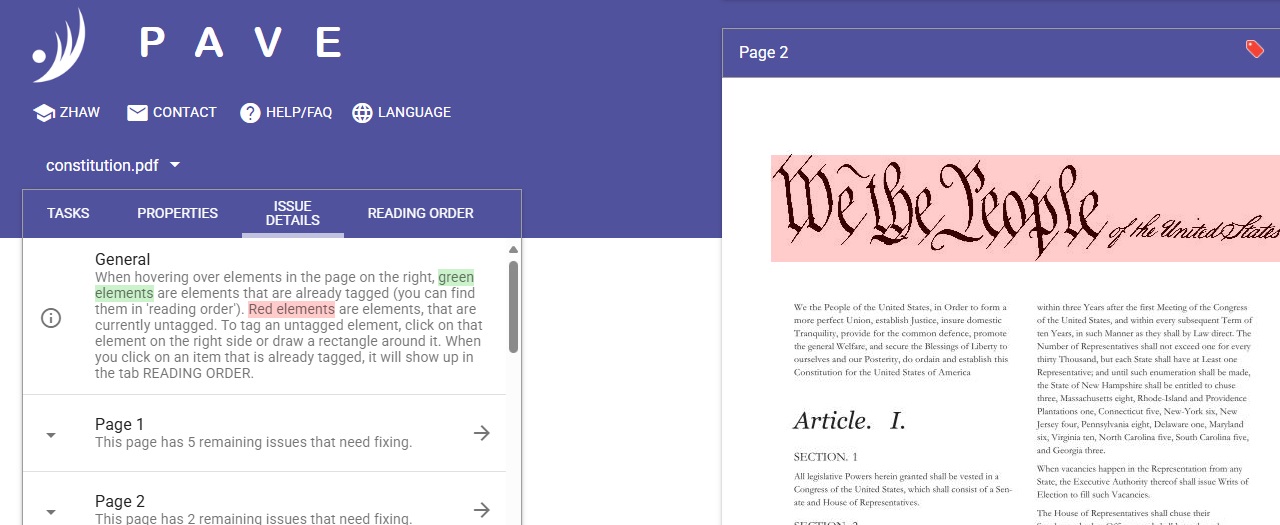
Adobe Acrobat Pro
Adobe’s Creative Cloud products require a subscription. If you have licensing rights, Adobe Acrobat Pro is another industry-standard tool for PDF compliance. The software prompts you to address accessibility issues, such as a missing document description or title. It looks for common elements that need further action, such as scanned text, form fields, tables, and images.
Step 4: Make Fixes
- Use Adobe Acrobat Pro’s “Accessibility Tools” to:
- Add or repair tags (Autotag Document)
- Add alternate text
- Set reading order
- Add document metadata
- For complex fixes (like remediating forms or complex tables), consider:
- Using CommonLook, Equidox, or hiring a PDF remediation specialist.
Step 5: Recheck and Save
- Re-run the accessibility checker.
- Save the updated, accessible PDF.
- Replace the old version on your website.
Other Options
- Offer an HTML version or accessible Word version alongside the PDF.
- Consider archiving or removing PDFs that are no longer relevant.
- As a temporary fix, consider adding a note like:
“Need an alternative format? Contact [email/phone] for assistance.”