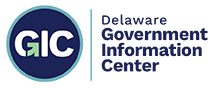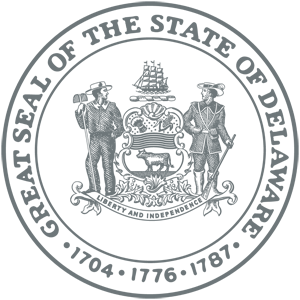Document Accessibility
Accessibility Guidelines for Documents
(PDFs, Word, Excel, and other document types)
Overall, use “Accessibility Tools” to ensure that the structure and tags within documents. Below are more tips:
Readability of Fonts and Content
- Use consistent fonts and styling within a document
- Use two or one font styles which are easy to read and avoid fonts which use cursive, handwriting or styles
- Use Font sizes at least 13pts or larger
Document Titles & Names
- The Title should briefly describe the content and purpose of the document
- The document title and tags may be changed within the document properties
- Titles should use sentence case for ease of visual readability
- Example: “Division of Motor Vehicle Authorization for Organ Donation Form”
Images within Documents
- Include Image and Figure tags in documents
- JPEG file format is recommended for images
- Images should have brief descriptions of the photo in the ALT Tag. Images might include agency logos, pictures, and signatures (as jpeg files included within the documents), remember to include the ALT Tag photo description.
- Examples: “Image of the Great Seal of the State of Delaware,” “Signature of Jane Doe, Deputy Director,” “Photo of the Carvel State Building” or “Picture of the DHSS Agency Logo”
- Rename tags and avoid using image tags or default tags such as: “Photo 1,” “Picture 2,” “Chart 3,” “Figure 5”
Comment Tag Description
- Example: “Delaware Division of Motor Vehicle Registration change form to update vehicle insurance or license information” or “Delaware voter registration form to register, change political affiliation or address”.
Table, Chart & Graph Tags
- Examples: “Chart of change in the number of US Households with Children Under Age 12 from 2000 – 2009 based on Census Data” or “Table comparing median age of single Delaware senior citizens as of 2015 versus 2000”
- Ensure that Table Rows and Headers are also tagged and labeled
- Tables, Charts or Graphs which are imported within documents as graphics imported should include “ALT Image Tags” describing these items
- Complex tables should include: table definitions, table row, table and header definitions
- This is applicable only to tables generated within products such as MS Word or MS Excel.
List Tags
- Ensure Lists have simple labels and descriptions of the list body
Heading Tags
- Use brief descriptive labels for headings along with consistent font size and typeface styling
- Avoid excessive “nesting” or levels of headings / subheadings whenever possible
Hyperlinks within Documents
- Include a description of the link destination
- Example: “Delaware.gov portal website” or “Division of Aging Long-Term Care Facilities list”
Tab Order
- Ensure that tab order navigation flows properly by hitting “tab” repeatedly on a keyboard within the document
Primary Language Document Properties
- Specify the language within the document’s property
- Example: A document written primarily in Spanish may contain some English or another language should select “Spanish” as the primary language
- Avoid excessive “manual” spacing between lines of text and characters
- Some screen readers may view extra spaces as repeated blank characters
Document Color Contrast
- Consider the needs of document users who are colorblind
Footnotes & Annotations
- Use alternative text descriptions in relation to the content
Test Bookmarks & Links
- Test and review all bookmarks and links within a document to ensure that the links and bookmarks are current and work properly